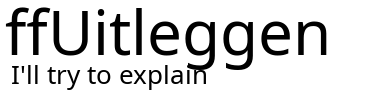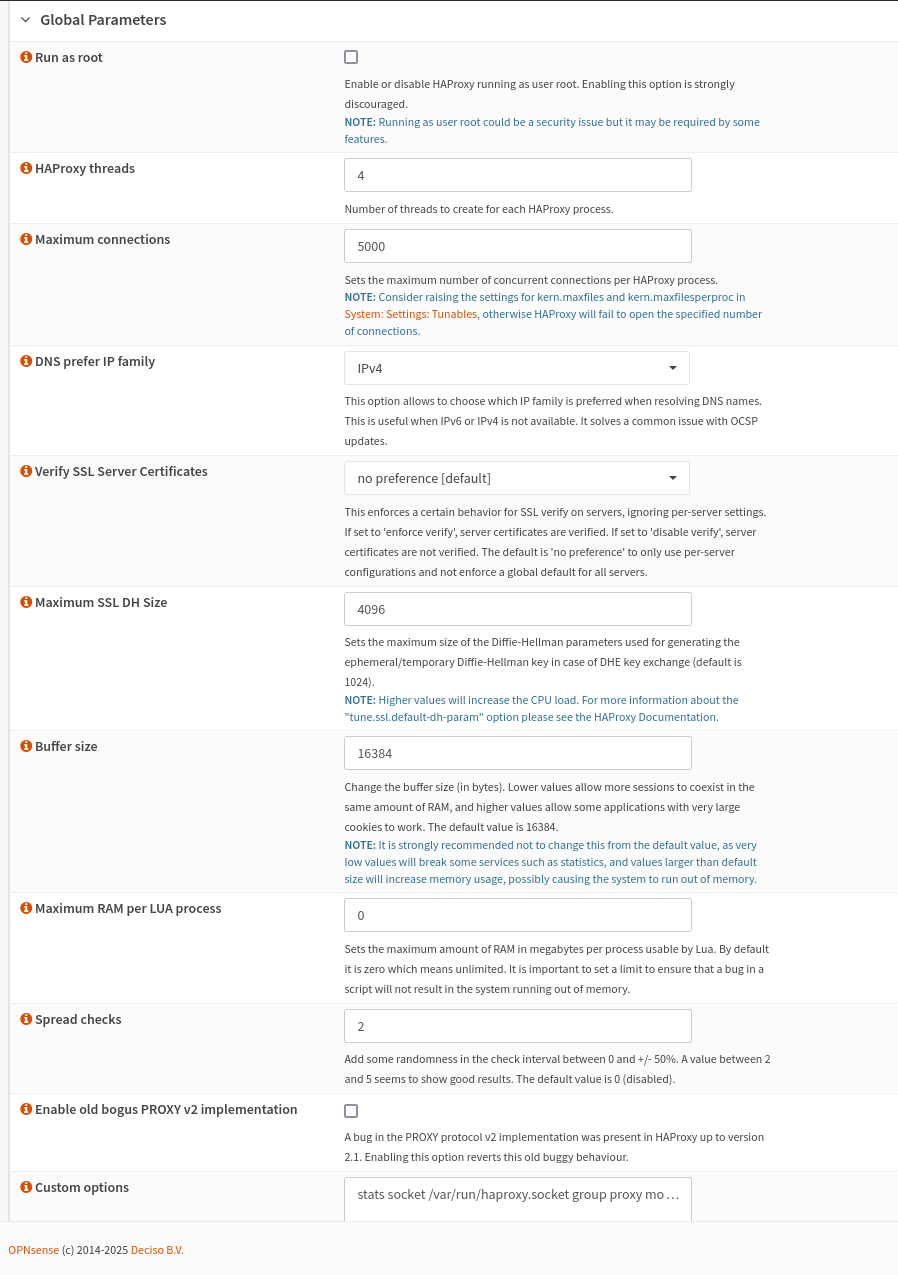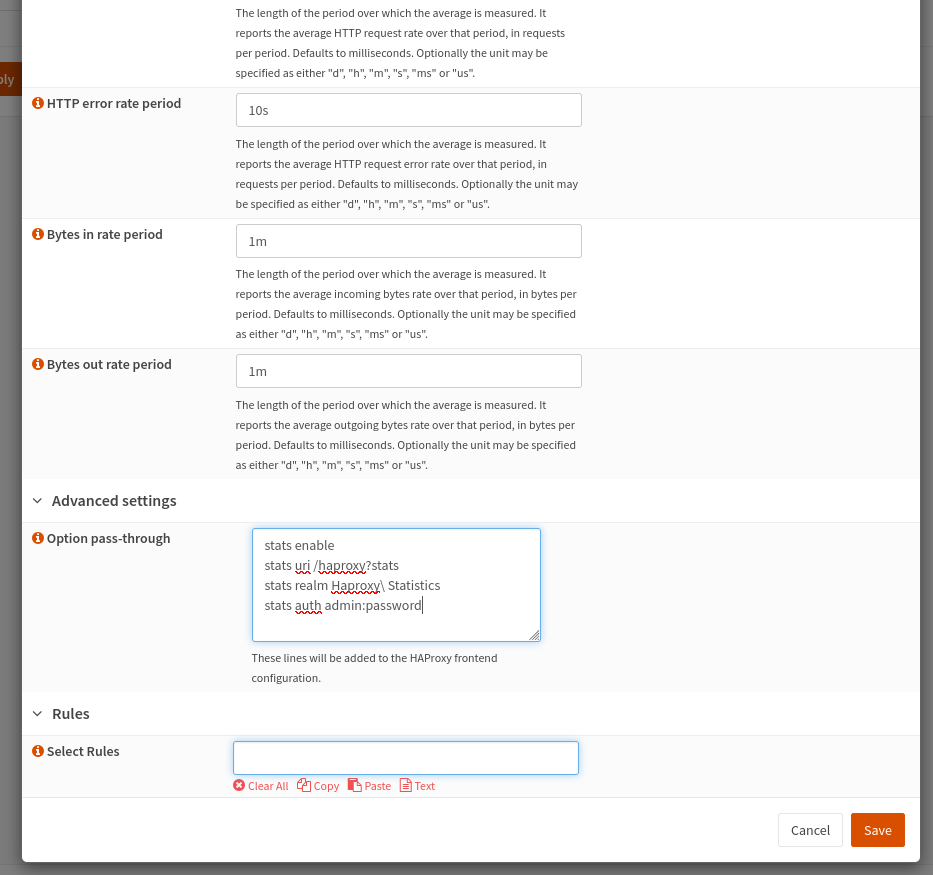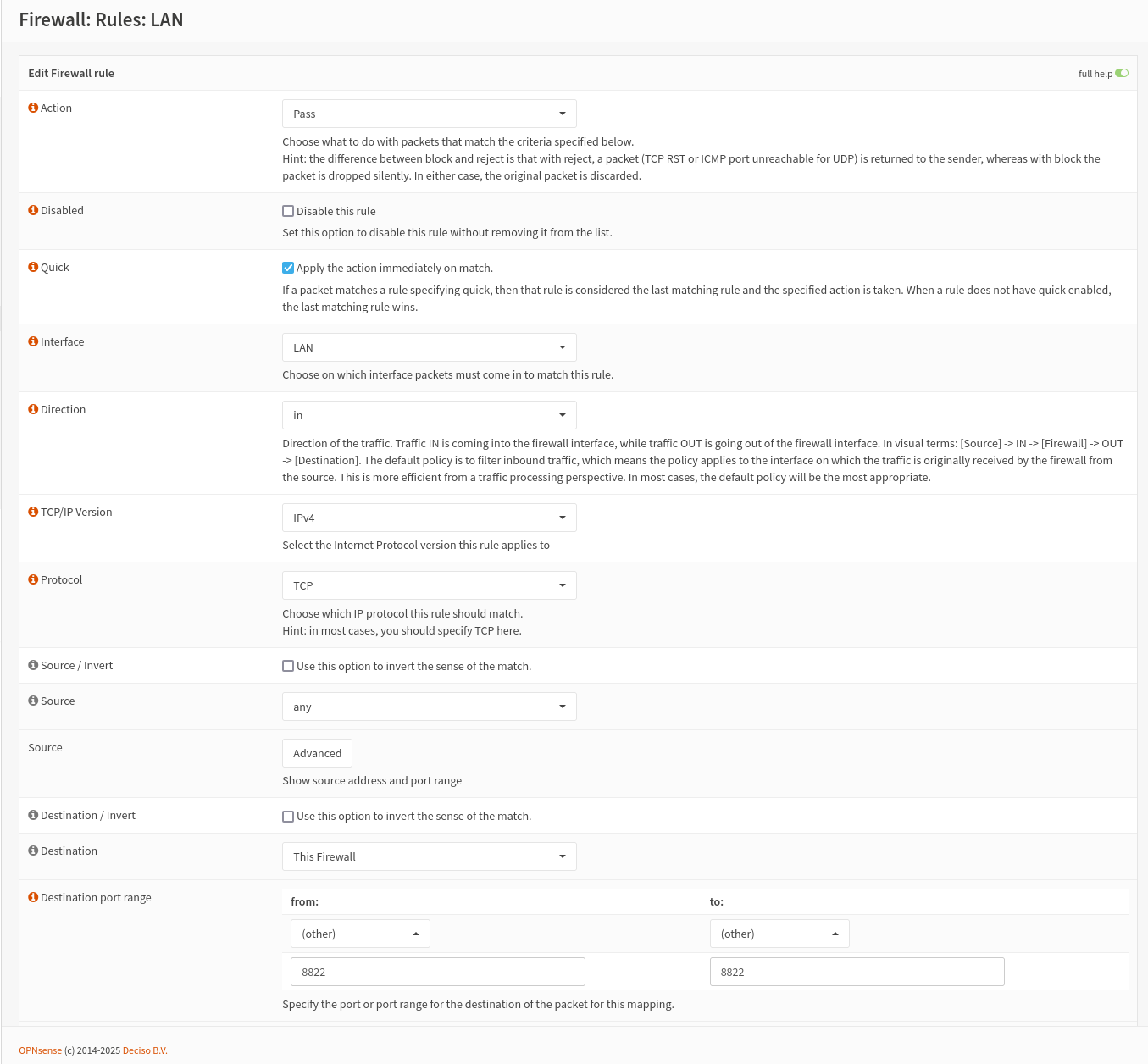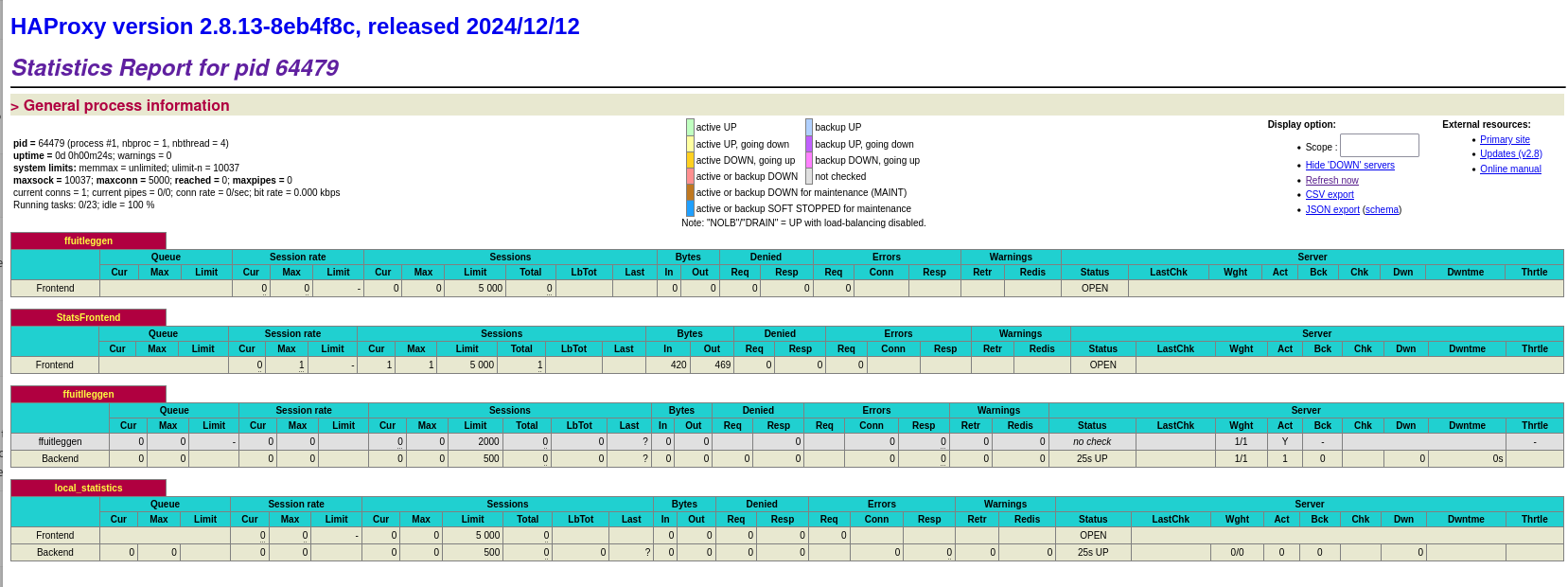How to enable the HAproxy statistics page in OPNsense
Step 1: Edit Global Settings
In the left-hand menu, go to Services , select HAPproxy and then and then Settings.
-
- Under the Settings tab, locate the Global Parameters
- Enable ' Advanced Mode' on the top left of the page
- Add or modify the following configuration line in the “Custom Options” field (on the bottom of the picture):
This enables a UNIX socket for administrative purposes.stats socket /var/run/haproxy.socket group proxy mode 775 level admin
Step 2: Configure Statistics in Frontend Settings
-
- Go to Virtual Servers in the Top menu
- Click the + sign and add a new Public Service: 'StatsFrontend'
- In this frontend, configure it as follows:
- Set Name: StatsFrontend
- Set Listen Adressess: set to local IP address of OPNsense (e.g. 192.168.2.1) with the default port 8822
- Set Type to default HTTP/HTTPS (SSL offloading) [default]
- Scroll all the way down to “Advanced Settings”, add these lines in the “Option Pass-through” field:
-
-
-
Replace admin with your desired username and password with a strong password.stats enable stats uri /haproxy?stats stats realm Haproxy\ Statistics stats auth admin:password123 - Click on “Save” and then apply changes by clicking on “Apply”.
-
-
Step 3: Configure Firewall Rules
-
Allow Access to the Statistics Port:
- Navigate to Firewall > Rules > LAN
- Create a new rule with these parameters:
- Action: Pass
- Protocol: TCP
- Destination: This Firewall
- Destination Port Range: Other and the 8822
- Description: Access the Statistics page
- Leave everything else to the default values
- Save the rule and click on “Apply Changes”.
- Navigate to Firewall > Rules > LAN
Step 4: Test Access to the Statistics Page
- Open a web browser from a device allowed by your firewall rules.
- Enter the URL for accessing statistics, such as:
http://192.168.2.1:8822/haproxy?statsEnter the username and password you configured earlier when prompted.
If everything is configured correctly, you should see HAProxy’s statistics page displaying real-time data about connections, backends, frontends, etc.